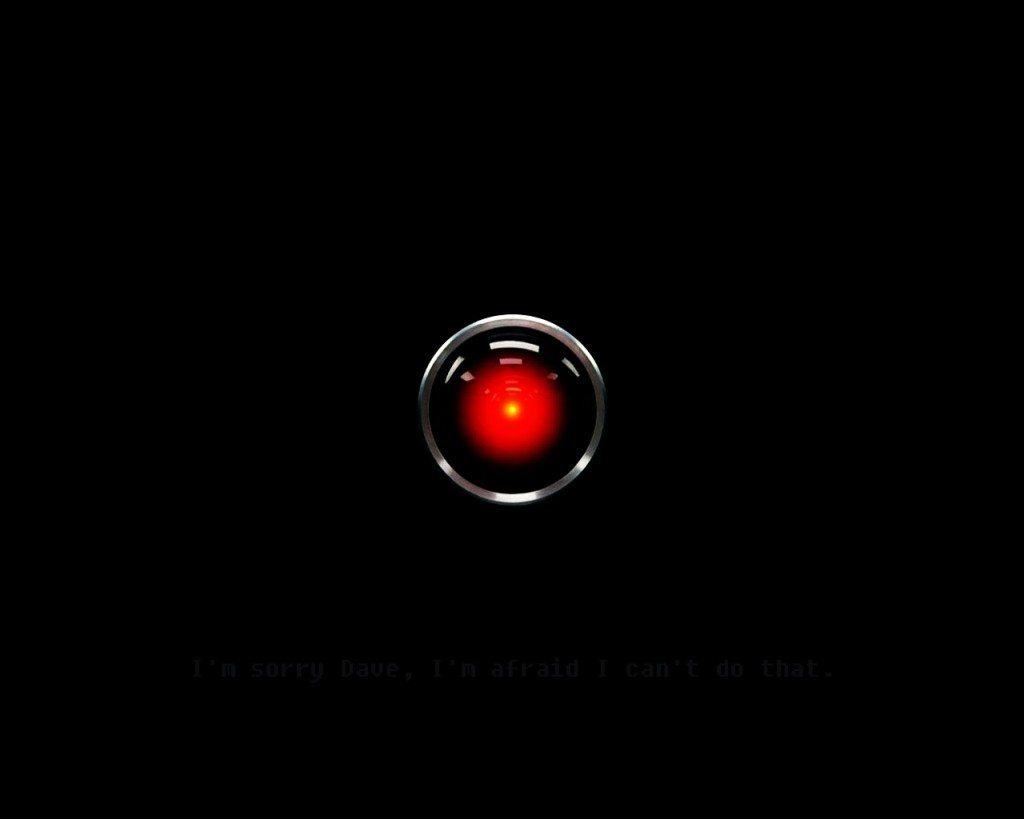Amazon is always adding new features to its Echo devices.
With so many voice commands that work with Alexa, it’s easy to overlook some of the more helpful ones. You might’ve also missed some of the features added since you first unboxed Echo.
If you want to get the most out of Alexa, here is a list of useful tips that will help you get what you want from Alexa.
1. Make profiles for every family member
If multiple people in your home have Amazon accounts, you can add them to your Alexa household profile. To check which profile is currently being used, simply ask, “Alexa, which profile is this?” And to switch profiles, say, “Alexa, switch profiles.”
While adding additional members doesn’t give you separate shopping or to-do lists, it does allow you to share content libraries. Beware, though, as it also allows them to use your Prime account to order items.
2. Change the wake word
Whether you have someone in your house by the name Alexa or you’re tired of movies or Amazon’s commercials waking your speaker, changing the device’s wake word is often the best course of action.
Unfortunately, you can’t set your own wake word (yet), but you can choose between Alexa, Amazon or Echo. To select one of the two alternate wake words, open the Alexa app or echo.amazon.com, open Settings, choose your Echo device, click Wake Word, choose one of the three options from the dropdown menu and click Save.
3. “Can you say that again?”
If you ever miss one of Alexa’s responses or need her to repeat something, just ask. Say, “Alexa, can you repeat that?” or “Alexa, can you say that again?” She will repeat what she said as many times as you need.
You can also look up recent responses in the Home tab of the Alexa app, as well as listen to the recordings of the things you’ve said to Alexa.
4. Delete all your Amazon voice data
Speaking of, everything you say to Alexa is recorded and uploaded to Amazon’s servers. If you don’t like the idea of hundreds of voice recordings of things you’ve said to your speaker floating around in the cloud, there are two ways to get rid of all those old recordings. Just know that even after purging all the recordings, a new one will be added every time you speak to Alexa.
5. Solve quick conversions and math problems
Primarily, I use Alexa for controlling my smart home using my voice. It’s far more convenient than digging through my phone to open one or two applications just to control the lights.
The second most convenient use of Alexa for me is quick calculations or conversions, especially while cooking or making coffee. You can convert currencies or measurements and even do rather complex mathematic equations. Just say, “Alexa, 15 times 32” or “Alexa, one dollar to pounds.”
6. Add non-supported smart home devices
If you’ve got a mixture of smart home devices, chances are, there may be a few that aren’t officially supported by Alexa. But you may not be out of luck.
First, double-check that there isn’t an Alexa Skill for that smart device. It there isn’t, check both Yonomi and IFTTT to see if your devices are supported. If so, get to know Yonomi or IFTTT, as they can greatly expand the usefulness of Alexa, allowing you to tie several actions to a single voice command, export your Alexa to-do or shopping list to Apple Reminders or Todoist and much more.
Here are some Alexa IFTTT recipes to get you started.
7. Stream any audio using Bluetooth
By default, you can listen to Amazon Prime Music, Audible audiobooks, iHeartRadio, TuneIn Radio, Pandora and Spotify with the Alexa speakers. You can even have your Kindle books read to you by Alexa herself.
But if you’re looking to play Apple Music, Google Play Music, your own music library or some other unsupported audio, you will need to first pair the Alexa device to a computer or mobile device using Bluetooth. Then you can stream any audio you want through your Echo, Echo Dot or Tap, using it as a Bluetooth speaker.
8. Set the default music service to Spotify

Chris Monroe/CNET
Not surprisingly, Amazon devices always push in-house services — such as Kindle, Amazon Music, Audible, etc. — anywhere they can. However, with the Alexa speakers, you can replace Amazon Music as the default music library with Spotify or as the default station service with Pandora or iHeatRadio. Just open the Amazon Alexa app, go to Settings > Music & Media > Choose default music services and select your preferred services.
What this changes is the need to specify “on Spotify” every time you want to stream music. Instead, you will need to say “on Amazon Music” when queueing up a song to play it through Amazon’s music service.
9. Add Alexa Skills with your voice
Until late last month, you could only add Skills to your Alexa devices by using the Alexa app or echo.amazon.com to browse or search the Skills database and manually add them to your device. The process is clunky, mainly because the poor organization of the Skills repository.
Now you can add Skills by voice. Assuming you know the name of the Skill you want to add, just say, “Alexa, enable LIFX” or “Alexa, enable Magic 8-Ball.” After just a few seconds, the skill will be enabled and available to use.
10. Turn on the wake up sound
You don’t need to wait on Alexa to light up after you’ve spoken your wake word to say a command. You can say “Alexa, turn on the lights” without pausing.
However, if you’re far from your Alexa speaker and can’t see it, you might want to confirm she heard you before speaking the entire command. If you want an audible notification to know Alexa is listening, go to the Alexa app, open Settings > [Echo name] > Sounds and toggle Wake up sound. For an audible confirmation that Alexa heard your command, you can also enable the End of request sound.
11. Add a Voice Remote


Sarah Tew/CNET
If you tend to sit too far away from your Alexa speaker to reliably control it, such as from the kitchen while the speaker lives in the living room, consider picking up a Voice Remote for Amazon Echo. It sells for $29.99 and works for both the Amazon Echo and Echo Dot (not the Tap).
Pair the remote in the Settings menu in the Alexa app, and you can remotely talk to your Echo from across the house, in other rooms or even while outside. It does connect using Bluetooth, so the range is limited. But it can save you some frustration if you’re not always near your Echo.
12. Order anything from Amazon Prime
You can now order millions of products just by asking for them. That wasn’t always so. Before this month, you could only reorder things you had previously purchased using Prime. Now you can order anything that is Prime-eligible and is not apparel, jewelry, shoes, watches, Amazon Fresh, Amazon Prime Pantry, Amazon Prime Now or add-on items.
In addition, you can order a Dominos pizza, Uber or Lyft using the speakers.
13. Track your Amazon packages
If you do happen to order something from Amazon with you Echo, Echo Dot or Tap, you can also track those packages by asking, “Alexa, where’s my stuff?” or saying, “Alexa, track my order.”
The information Alexa will give you about a package isn’t too detailed, but it will tell you the day the packages are expected to arrive. The hope now is for an update which will at least tell you which carrier the item was shipped with so you can better anticipate the time it should arrive.
14. Get exclusive Prime deals
Amazon likes to show its appreciation for its most loyal customers, such as those who have spent cold hard cash on an Amazon device. From time to time, Amazon will run special deals that are reserved exclusively for Echo, Echo Dot and Tap owners. For instance, the Echo Dot and Tap were initially only available for purchase for those who owned an Amazon Echo.
The most recent instance was Prime Day, where a number of deals were for official Amazon Alexa devices only — third-party Alexa devices and services like Echosim.io, Roger and Lexi were excluded from those deals.
15. Settle an argument
If you and some friends are torn between where to go for dinner or you’re not sure where you want to take this year’s vacation, you can put Alexa in control for totally random decision making. Say, “Alexa, flip a coin” to choose between two possibilities. You can also roll some dice or ask a Magic 8-Ball (if you enable the skill).
Bonus: Easter eggs galore


Chris Monroe/CNET
When it works as intended, which is more often than not, the Alexa Voice Service is an extremely powerful tool, which I love having around the house. There are countless practical uses for it.
But Amazon didn’t stop there. They’re clearly having fun with Alexa, as well, and trying to making it as personable as possible. Evidence of this is in Alexa’s extensive (and rapidly growing) library of easter eggs. Ry Crist explored the world of easter eggs on Alexa, but dozens — if not hundreds — more have been added since March. It’s impossible to know, as most of the easter eggs are added without mention.