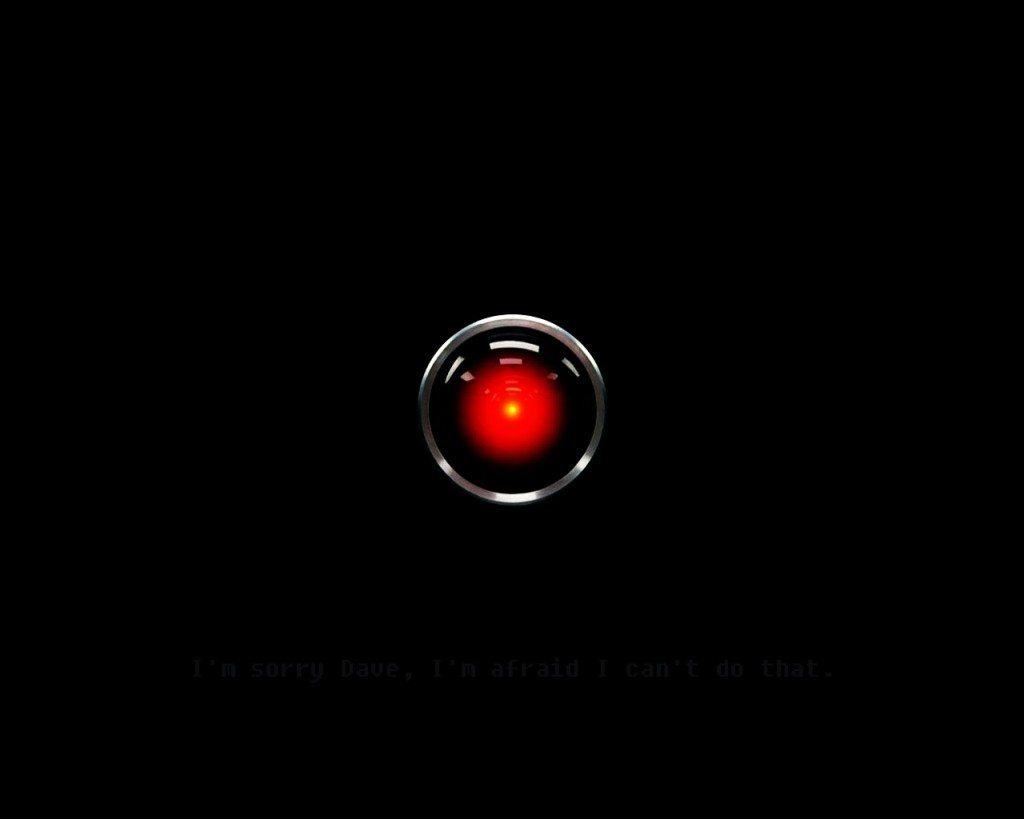Amazon is currently pushing the Echo and Echo Dot hard, making a push to dominate the connected home market before too many players – like Google – can catch up.
The Amazon Echo got off to a flying start, establishing itself as one of the hottest smart home devices, assisted by the smaller Echo Dot, a capable sidekick that brings its connected skills to existing speakers you might have.
The Echo isn’t just a standalone device, there’s potential for it to be a playing in all parts of your house. Amazon even has a deal on the Echo Dot where you can buy five Dots and get one free.
The question is: do you really need that many Echo Dots and what will you do with them?
We’re diving into what it’s like living with Alexa on numerous devices, with Echo and multiple Dots spread around your home and whether there’s any great benefit.
Setting up multiple Amazon Echo devices
Adding a new Echo or Dot to your home is straightforward, following the same steps as when you setup your first device. Login to the Alexa app, go to settings and choose “setup a new device” then follow the process as you did before.
You can achieve the same result with your Alexa account on a desktop PC if you prefer.
It’s really as simple as that. Because it links to an existing account, it adopts the skills of the existing device, so there’s no need to setup all the individual elements again.
The next decision is where to place the new device. Amazon built the Echo to be smart enough to respond to your commands across the room. The devices make use of “Echo Spatial Perception” which means the Echo that is closest to you should be the one that responds.
Amazon
We found that if you stood somewhere between two devices then it could cause a problem. With one in the kitchen and one in the lounge, standing roughly halfway between the two confused the system, leading to neither responding, or one responding but not understanding correctly, or both attempting to respond.
You’ll need to experiment with placement to get this balance right and it will also depend on your intended usage. If one is upstairs and one downstairs, you’ve effectively added the convenience is Alexa in multiple places in your house and there’ll likely be no conflict.
Setup is easy, so what can and can’t you do with multiple Amazon Echos?
Multiple Echo functions and features
In reality, not that much. The core functionality of Alexa and the Echo (whether that’s the Dot or not) doesn’t really change when it’s doubled up, with minimal syncing between the two. There are a few areas with all the Echos will sing in harmony, but for the most part, each works as an individual.
Synced shopping lists and to-do lists
Some things are synced to your Alexa account and those are therefore accessible on the various Echo devices you might have scattered around the house. Add something to your to-do list or shopping list and it’s immediately available elsewhere too.
The shopping list is handy because it’s stored within the app, so you can verbally add things to list through any Echo device to check on your phone when you’re next out shopping.
Music in multiple locations
Although it’s easy to add multiple Echo devices to your home, you unfortunately cannot combine the devices to sync music throughout the house. Each device acts independently and if you’ve set Spotify to your default music source then you can’t even play the same songs on multiple Echos.
You can, however, play music from different sources on different Echos in different rooms. For example, you can play TuneIn Radio in the bedroom and Spotify in the kitchen. Therefore, the devices can be positioned around the house for family members to listen to their own music though you might need separate accounts if you’re all trying to use Spotify.
This is an issue that Amazon needs to address, as Google supports syncing across Chromecast devices for audio, so the competition is very real. Sonos will be supporting Alexa in 2017, however, giving you voice support for your speakers in different rooms.
Setting timers and alarms
The Echo is great for setting timers and alarms, whether that’s for waking you up in the morning or as a reminder for when food will be finished cooking or the washing machine needs emptying.
Unfortunately, timers and alarms are specific to the device they’re set on. If you set a timer using an Echo Dot in the kitchen, it won’t carry through to the Echo or Echo Dot in the lounge or bedroom. This is unfortunate as it would be a great way to manage timers and track things remotely.
Bluetooth connections are separate
Bluetooth connections are treated separately and not common between your Echo devices, which makes sense as you might not want the devices interfering with each other or connecting to a Bluetooth speaker in a different room.
We’ve found Bluetooth connectivity on the Echo Dot to be seamless and once it’s initially setup it is easy to tell Alexa to “connect to my speaker” to re-establish the connection.
Household Profiles and multiple accounts
Within the app you can add another Amazon user to your Household Profile. This is beneficial in several ways, first and foremost in that it gives that person access to their own content (music, audio books and Google Calendar).
It’s also worth doing if you have an Amazon Prime account but the other person doesn’t, as adding them to the Household Profile allows them to take advantages of Prime benefits too. You can find out more about the benefits here and manage yours here.
Amazon
You can also use this to choose who sets up the Echo devices and which account they are assigned to. You need to get the other people in the house to download the Alexa app and sign the terms of agreement, then once accounts are connected you can tell Alexa to switch between the profiles which is handy for managing content, placing orders and more.
Distinguishing between users
Despite having the ability to add multiple users to the account, Alexa is not capable of distinguishing between users based on their voice, so you need to physically tell an Echo device to switch accounts before it will do so. This is especially relevant if you’re placing an Echo device in someone’s bedroom and you want it connecting to that person’s content.
Unfortunately, if you tell Alexa to switch accounts and then request a song on Spotify you’ll currently find her returning a message about how Spotify playback is only available through the primary user’s account. You cannot therefore prevent household use from ruining your Discover Weekly or allow family members access to their own playlists.
The alternative might be having each user purchase their own Echo device and thereby being the primary user. It’s a shame the system doesn’t work more seamlessly currently, but perhaps we’ll see it improve in future.
Are multiple Echos worth it?
There’s a mix of functionality and syncing here that begs the question as to whether it’s worth having several Amazon Echo devices in the house. On first glance, although the Amazon Echo is one of the most advanced forays into the connected home that we’ve seen, its own devices are still rather disconnected.
In reality, each Echo works in isolation, except when it comes back to that central Alexa app or account, such as with list syncing.
But the advantage of having access to Alexa’s features doesn’t hinge on building some sort of super Echo network in your house. Being able to use the Echo’s smart voice controls across your home is the real advantage: you can control your lights or heating via voice from upstairs or downstairs. If you have a loft room, the Dot will bring voice control that’s outside the range of your Echo downstairs and so on.
At the same time it’s clear that the Echo family could offer a more connected experience and the potential for Amazon to create its own synced multiroom music system can’t be understated. With the Dot being so affordable, if you’re a fan of the Echo then it’s certainly worth the expansion, even if that’s just to give you voice control over your smart lights or heating from more rooms in the house.